How to set up digital and cable channels on a Philips TV
Modern TVs are constantly being improved and undergo changes. Not the last place in the introduction of new technologies is Philips. Today, it’s no problem to connect the device to a computer, go to the network or wireless Internet. Despite the development of modern technology, one problem still remains, because not everyone knows how to set up digital channels on a Philips TV.
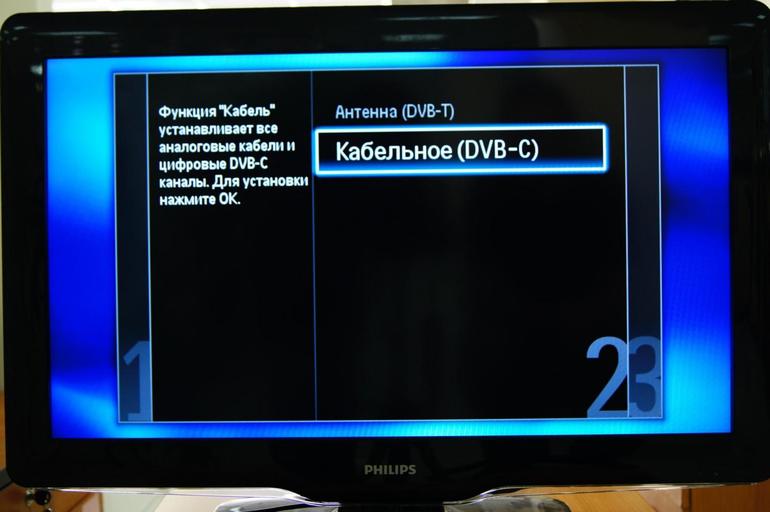
TV setup
Models of different generations, of course, differ, but usually the only difference is in the interface. The principle of regulation for the most part remains the same. If we take the models 40PFL3208T and 32PHT4001 of 2013 and 2016, their settings will be approximately the same, only the elements of the Smart TV interface will differ. The only feature is pop-up requests on the screen where you need to enter a special password. This is a requirement.

Philips TVs require fast or full scans. In the first case, you first need to set the frequency difference, turn off the analog signal, and then connect the search. If you selected full scan, you need to:
- enable manual mode;
- set the frequency to 298;
- change the QAM value to 256;
- set up an analog signal;
- To start searching.
If everything was done correctly, free TV channels available in the region will be displayed on the screen.
Models older than 2011
These Philips TVs are separate from the others (for example, 32PFL7762D), because a number of interface elements that are in the later lines may not be here. For this reason, their setup algorithm is slightly different. To set up satellite channels:
- enable automatic mode;
- confirm the result;
- check the availability of all necessary channels, as sometimes the TV may not see or catch certain TV channels.

Channel search
Usually, when buying equipment, there is an instruction in different languages for it, which describes in detail how to set up channels on a Philips TV. If the device was purchased by hand and no accompanying documentation was attached to it, you can go to the official website of the company, where there are instructions for all modern models.
To search for channels you need to use the remote control. It is important to remember that the remote control device may differ for different models, but the Home button is everywhere responsible for entering the menu. The algorithm for searching for TV channels:

- go to the menu, find the item “Configuration”;
- select "Installation";
- in the “Automatic installation” section, find “Search”;
- choose a country with digital broadcasting;
- Go to reinstall channels
- select the type of scan (fast / full);
- enable channels for search, click the “Start” button;
- exit the settings using the “Finish” button.
Language selection
It is important to understand that if the TV is completely new and never turned on, that is, there is no stored data on the channels on it, then on the screen when starting the menu it will be similar to the setting. In this regard, a request to select a language will appear automatically. You should select Russian language and confirm your action by pressing the Ok button on the remote control.
After that, you will be prompted to select the country where the device is currently located. A list of states will also be displayed automatically.
Sound correction
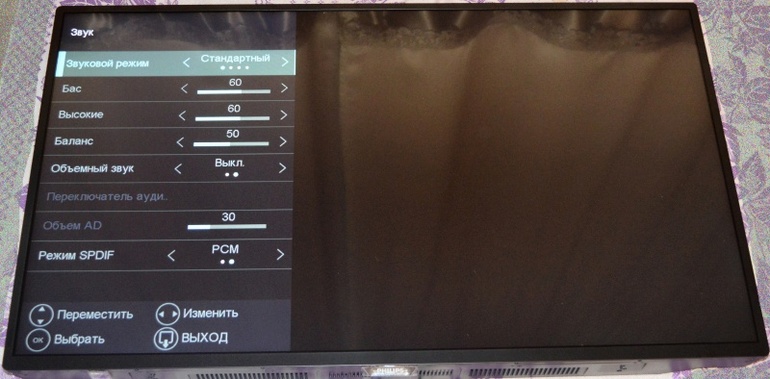
Depending on the language, select “Sound” or Sound in the menu.If you do not like the sound quality, you can manually adjust the low and high frequencies. You can also select predefined sound types in the corresponding section of the menu. On the EasyLink tab in the "Dynamics" section, you need to activate the sound from the speakers, because it often happens that it is absent, because the menu is not checked.
Cable TV connection
For cable channels, the connection algorithm is slightly different. But still the procedure is about the same:

- using the remote control, go to the menu and select the “Configuration” section;
- find the “Installation” section and click “Channel Settings”;
- the next item is “Automatic mode”;
- then the channels are reinstalled: there is an important nuance - the choice of the country, a checkmark should be put in front of Finland or Norway, since the activation of cable television in Russia is officially impossible;
- then you need to specify "Cable" and "Installation", manually set the frequency and mode of the transmission speed;
- select a scan mode (full / fast), enable analog channels (if necessary);
- when the TV finishes searching for channels, you need to exit the menu by clicking on “Finish”.
Digital signal reception
As has long been known, the digital form of signal transmission is much better than analog due to higher image quality and lack of interference. In addition, the network can withstand any weather conditions, it is not afraid of icing. But not everyone knows how to set up digital TV on Philips, although it is not so difficult if you follow the established pattern of actions:

- use the “Home” button in the menu to open, open the “Management” section, where you need to find the “Installation” and “Channel Settings” tabs;
- choose one of the proposed options: reinstall if you need to completely delete the previous TV channels and scan new ones (they will be arranged in order - first digital, then analog, but they can be rearranged) or update when new channels are tuned over the old ones without deleting them (they will located at the end, but they can also be moved);
- select a country from the list and set search parameters;
- run "Search";
- if necessary, sort the channels.
MTS, Yugratel, Ufanet
There are no auto-settings for these satellites, therefore, for starters, you must start scanning the satellite. If the antenna detects it, you will not need to save the channel. But fine tuning can only be done manually, especially when the Multiplex option is connected.
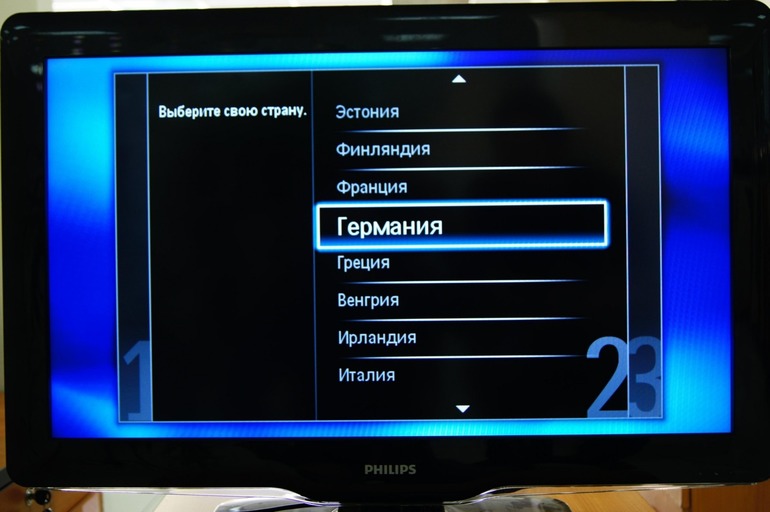
Before setting up digital channels on Philips TV (MTS, Yugratel or Ufanet), you need to select the language and location of the TV. Then you need to go to the "Install the satellite channel", select the desired tuner and start the search. After that, go to manual tuning, as a result of which the scale of the incoming signal is displayed. Next, automatic tuning is performed if such a function is present. When it is not there, tuning is done manually.
Reset
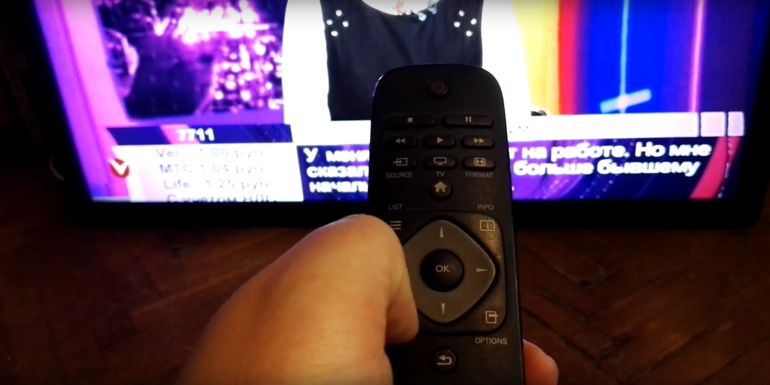
Sometimes it happens that there is a need to change some settings for a new user when selling a TV or just unlock a device that was inadvertently blocked. In this case, you can use the reset function to return the TV to its original state as it was at the time of purchase. After that, you can re-configure it, swap channels, adjust the sound and screen brightness.
In the menu, select the security item, where the "Reset Code" tab will be. After that, you need to enter the wrong password, but do not confirm it. Then, using the channel switching buttons, the following sequence is dialed on the remote control: up, up, down, up, enter code 0313 and confirm it. This will set the initial password.
You will need to remove the lock through the "Parental Control", where you should enter the standard code.
Unlocking
First you need to make sure that the TV was not broken, but locked.If the problem is blocking, then on the screen instead of channels only the request to enter a password for activation will glow. The user can remove it if he enters the correct sequence of numbers.
Sometimes the necessary combination is written in the manual, but this does not always help. The reason may be that the settings may go wrong, which is why the lock occurs. Then you need to restart the channel scan, in most cases this will help to solve the problem. More problems may arise due to the old firmware, although this should not be the case on new models, for example, on 40PFS5073.
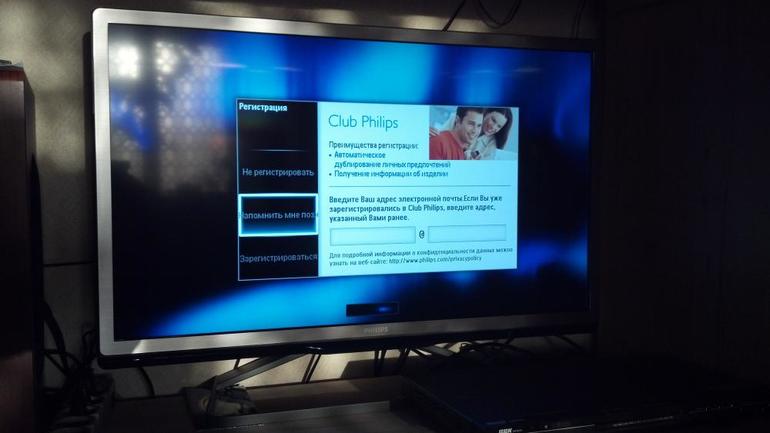
Sometimes the lock is released using the DISP button, only hold it pressed for about 10-20 seconds.
If this does not help, you need to reset the settings and reconfigure everything again, including the time on the clock, SmartTV programs and the displayed channels.
- How to choose a vacuum cleaner taking into account the characteristics of the house and coatings?
- What to look for when choosing a water delivery
- How to quickly create comfort at home - tips for housewives
- How to choose the perfect TV - useful tips
- What to look for when choosing blinds
- What should be running shoes?
- What useful things can you buy in a hardware store
- Iphone 11 pro max review
- Than iPhone is better than Android smartphones



